It is very easy to delete Instagram account on iPhone, Android, Computer, or any available device, you just have to follow its instructions.
Before moving forward, let’s know a little about Instagram.

Instagram is one of the most prevalent and widely used social networking apps in the world. It is counted among the top 10 social networking sites in the world.
You will find the Instagram app on everyone’s mobile phone. There will be only a few people left who don’t use Instagram. The whole world is addicted to it.
Instagram is also a social networking site like Facebook which gives you the option to share photos and videos as well as connect with anyone in the world. As long as you’re in an area where the internet is available, you can talk to anyone, anywhere, via text or video call.
Instagram users share new videos and photos every day that appear directly on their followers’ home pages, and other users can browse your content by tag and location. To read all about Instagram visit its Wikipedia page here
Let’s move on to the topic “How to delete an Instagram account on iPhone, Android, and other supporting devices”.
How To Delete Instagram Account on iPhone-Android-And Other Compatible Devices
Remember one thing that you have two options to choose from, one is to deactivate your Instagram account temporarily and the second is to delete your Instagram account.
With the first option “deactivate your Instagram account”, you can take a rest from Instagram for a while, your images, profile, comments, and likes will disappear until you reactivate it. Remember one thing, you can delete your account once a week.
In the second option “Delete an Instagram account”, your profile, photos, videos, comment, likes and all the data will be removed permanently.
Let’s first know how to deactivate or Delete an Instagram account on iPhone.
If you are also an iPhone user then this article is very beneficial for you because here we have shared information for those who want to deactivate or delete their Instagram account. Follow the below steps to successfully cut off from your Instagram:
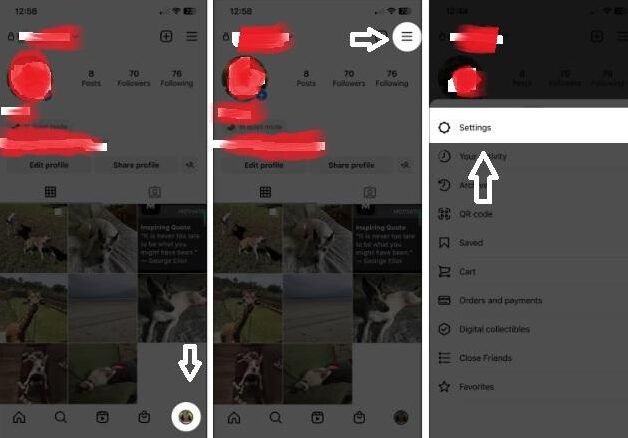
- Open Instagram on your iPhone and select Profile
- Tap on Hamburger Menu
- Open Settings
- Tap on Account
- Select Delete Account
- then click on Deactivate or Delete account
- Enter your Password
- Tap on Temporarily Deactivate Account or Delete Permanently
- Tap Yes to confirm
After following all these steps you will be informed by a message that your account has been deactivated and can be recovered whenever you log in again.
How To Delete An Instagram Account Permanently On a Computer
- Open your Instagram page and select Hamburger Menu (three lines) from the bottom left
- Select Settings
- Tap Account Centre
- Select Personal Details
- Tap Account Ownership and Control, then click Deactivation or deletion
- Select the account that you want to permanently delete
- Tap Delete Account
- Then select Continue to conform
Before deleting your Instagram account you should download your information and content because once the account is deleted you will not be able to download data again.
30 days after your account deletion request, your account and all your information are permanently deleted, and you can’t recover your information.
Related Article: How To Hide Apps On iPhone and iPad
How To Delete Your Instagram Account On Android?
If you have installed the Instagram app on Android, you can also visit its official site, Instagram.com on a computer or mobile browser to delete your account.
It is your choice whether you want to delete your Instagram account on your mobile phone itself or by going to the browser. Follow the given below steps to successfully remove your account from Instagram on Android.
- Tap on your Profile or More option in the bottom left corner of the page or click on your Profile Picture in the upper right corner
- Tap on Options and select Settings and Privacy or if you have chosen More options in the first step, you will select Settings
- Click on See More In The Account Section
- Tap Personal Details
- Select Account Ownership and Control
- Then click on Deactivation or Deletion, and it will ask “what you’d like to temporarily deactivate or permanently delete”
- Select the account you want to delete, it will ask again “Deactivate account or Delete account“, select Delete account and continue to conform
Related Article: How To Add Admin On FB Group
Hope after reading and following all this information, you would not have faced any problem in deleting your Instagram account, still if you have any doubt then share it with us by writing in the comment box. Stay connected with us to get all the updates.